Files and Directories Manipulation
Share on:Edit on:Table of Contents
- Introduction
- Creating Directories
- Copying Files and Directories
- Moving Files and Directories
- Deleting Files and Directories
Introduction
The commands mostly used for the manipulation of files and directories are
- mkdir - Used to create directories.
- cp - Used to copy files and directories
- mv - Used to move files and directories
- rmdir - Used to remove/delete empty directories
- rm - Used to delete files and directories
Let’s practice these commands each with examples.
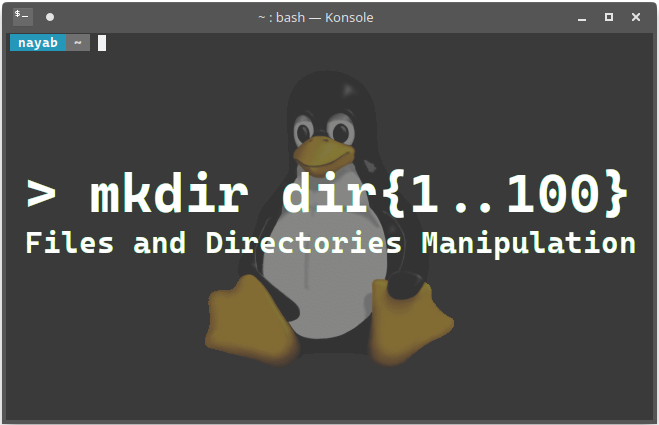
Creating Directories
mkdir command is used to create directories. Usage is given in the following table.
| command | Operation |
|---|---|
| mkdir directory | Creates directory in current working directory. |
| mkdir location/directory | Created directory in a given location |
mkdir example 1
me@linux ~ $ mkdir dir1
me@linux ~ $ ls
Desktop dir1 Documents Downloads Music Pictures Public Templates Videos
The above command mkdir dir1 creates a directory called dir1 in your home folder and it is verified through ls command. More than one directories can be created at a time using mkdir command.
mkdir example 2
me@linux ~ $ mkdir dir2 dir3 dir4
me@linux ~ $ ls
Desktop dir2 dir4 Downloads Pictures Templates
dir1 dir3 Documents Music Public Videos
mkdir example 3
me@linux ~ $ mkdir dir1/dir5
me@linux ~ $ ls dir1
dir5
The above command created dir5 directory in dir1.
Lets try to create a directory dir6 in /usr/bin directory.
me@linux ~ $ mkdir /usr/bin/dir6
mkdir: cannot create directory ‘/usr/bin/dir6’: Permission denied
Normal user can’t create, change and delete anything in file system directories except in his home directory and its sub directories. Root(or Administrative or Super User) privileges are required to do that. About root comes in later chapter.
Copying Files and Directories
Usage of cp command is given in the following table.
| Command | Operation |
|---|---|
| cp source_file destination | Copy source_file to destination directory. It overwrites file with the same name without prompting. |
By default cp command only copies files but not directories. Lets copy hosts file which is presented in directory /etc to home directory.
cp example 1
me@linux ~ $ cp /etc/hosts .
me@linux ~ $ ls
Desktop dir1 dir3 Documents hosts Pictures Templates
dir2 dir4 Downloads Music Public Videos
Single dot (.) represents current working directory. Here current working directory is home directory. Copying from all file system directories is allowed because it doesn’t alter the original file.
cp example 2
me@linux ~ $ cp hosts dir1
me@linux ~ $ ls dir1
dir5 hosts
Above command copied hosts file in dir1 directory. Now we have two hosts files each one in home directory and dir1 directory.
Moving Files and Directories
Apart from moving the file from one place to other, mv command is also used to rename file or directory. Usage is given in the following table.
| Command | Operation |
|---|---|
| mv source_file destination | Moves source_file to the destination if destination exists. Otherwise it names the source_file. |
mv example 1
me@linux ~ $ mv hosts ghosts
me@linux ~ $ ls
Desktop dir1 dir3 Documents ghosts Pictures Templates
dir2 dir4 Downloads Music Public Videos
There is no directory called ghosts in current working directory. So above command renames the file hosts to ghosts.
mv example 2
me@linux ~ $ mv dir1/hosts .
me@linux ~ $ ls
Desktop dir1 dir3 Documents ghosts hosts Pictures Templates
dir2 dir4 Downloads Music Public Videos
The above command moves hosts file from dir1 directory to current working directory. Be careful that files with the same name will be overwritten.
mv example 3
me@linux ~ $ mv ghosts dir1/host
me@linux ~ $ ls dir1
dir5 host
This command renames ghosts file and then moves to dir1 directory.
mv example 4
Until now, operations are performed on files. These same operations can be applied on directories too.
me@linux ~ $ mv dir3 dir4 dir2
me@linux ~ $ ls dir2
dir3 dir4
More than one files or directories can be moved to destination directory. In the above command the directories dir3 and dir4 are moved to dir2.
Deleting Files and Directories
rmdir is used to delete empty directories. Where as rm command is used to delete both files and directories.
Example 1
me@linux ~ $ rm dir1/host
me@linux ~ $ ls dir1
dir5
The file host is deleted from dir1 directory.
Example 2
Deleting any directory simply with rm command is not possible.
me@linux ~ $ rm dir1
rm: cannot remove ‘dir1’: Is a directory
Example 3
Using rm with option -r deletes directory and all its contents.
me@linux ~ $ rm -r dir1
me@linux ~ $ ls
Desktop dir2 Downloads Music Public Videos
Documents hosts Pictures Templates
me@linux ~ $ rm -r dir2 hosts
me@linux ~ $ ls
Desktop Documents Downloads Music Pictures Public Templates Videos
hosts file and the directory dir2 are deleted in the above command.