Redirection to and from Files
Share on:Edit on:Table of Contents
Introduction
There are many cases where we want to store the output in a separate disk file rather than just displaying on the screen. And there is a need to read data from the disk file as an input for some program. This can be done using redirection operators in Linux shell.
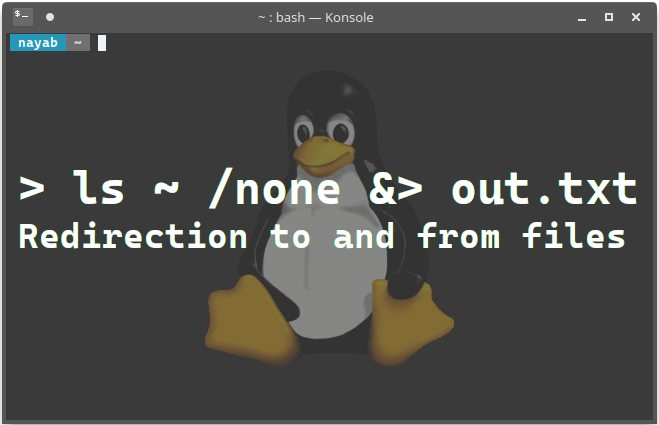
Redirecting to Disk File
Generally the output will be displayed on screen when we run any command.
me@linux ~ $ ls
Desktop Documents Downloads Music Pictures Public Templates Videos
Redirection operators are used to redirect output and error messages to a disk file.
Redirection Operators table
| Operator | Operation |
|---|---|
| > | Redirects Output to a disk file. If file already exists, it overwrites. |
| >> | Redirects Output to a disk file. If file already exists, output will be appended to the content of the file. |
To redirect ls output to a disk file called output.txt:
me@linux ~ $ ls > output.txt
A text file with name output.txt is created in your home folder with output of the ls. How do we check the content of that file through command line? There is special command called less for this purpose.
me@linux ~ $ less output.txt
The output will be displayed as shown below.
Desktop
Documents
Downloads
Music
output.txt
Pictures
Public
Templates
Videos
output.txt (END)
Press Q to return to shell prompt.
Now we want to add the output of command ls /usr/bin to the existing file output.txt. If we run the command ls /usr/bin > output.txt, it will overwrite the file with fresh content. To retain old content in the file and to append new output to existed file, we have to use >> operator.
me@linux ~ $ ls /usr/bin >> output.txt
Check the content with less output.txt command.
The status or error messages generated for any reason, are not redirected to disk file if we use redirection operations like above method.
me@linux ~ $ ls /usr/none > output-err.txt
ls: cannot access /usr/none: No such file or directory
In the above example, /usr/none is a non existed directory. So it generates an error message. Instead of just redirecting error message to disk file output-err.txt, it is displayed on the screen.
Generally when we run some command, the output is sent to standard output stream and then to screen. If error or status messages are generated, those are sent to standard error stream and then to the screen. By default when we use > or >> operator, the output from the standard output stream (stdout) is redirected to disk file, but not from standard error (stderr) stream.
To redirect error message or status message to disk file, we have to use file descriptor.
| Stream | File Descriptor |
|---|---|
| Standard Input (stdin) | 0 |
| Standard Output (stdout) | 1 |
| Standard Error (stderr) | 2 |
If we try again to redirect error message for ls /usr/none command using file decriptor -
me@linux ~ $ ls /usr/none 2> output-err.txt
Check the content with less output-err.txt command. The result will be :
ls: cannot access /usr/none: No such file or directory
output-err.txt (END)
Press Q to return to shell prompt.
To send both standard output messages and standard error messages to disk files :
me@linux ~ $ ls ~ /usr/none &> output-both.txt
The result will be :
ls: cannot access /usr/none: No such file or directory
/home/me:
Desktop
Documents
Downloads
Music
output-both.txt
output-err.txt
output.txt
Pictures
Public
Templates
Videos
output-both.txt (END)
Up to now we have seen that, redirection from stdout and stderr streams to disk file. Now we will see redirecting content from stdin stream to disk file.
For this, we use the command cat.
Whenever we enter something from keyboard, it goes to stdin stream. cat command redirects input from stdin stream to a disk file or to standard output stream (screen).
Simply type cat and press Enter.
me@linux ~ $ cat
It waits for us to type something. Try typing some text. When finished press Ctrl+D. Whatever you typed will be displayed again on screen. That is the content you typed is redirected from stdin to stdout.
me@linux ~ $ cat
Some text
Some text
To redirect content from stdin (keyboard) to diskfile:
me@linux ~ $ cat > output-test.txt
When prompted type some text. Here I typed This is the first sentence. This is second sentence.. And press Ctrl+D when done. Check the result with less output-test.txt command. Here is the result:
This is the first sentence. This is second sentence.
output-test.txt (END)
Redirecting From Disk File
cat command concatenates files. It redirects data from one or more files to the single file.
me@linux ~ $ cat output-both.txt output-err.txt > output-cat.txt
The content of output-both.txt and output-err.txt is redirected to output-cat.txt. Check the result with less output-cat.txt command.