Install and Use Telnet on Ubuntu Linux
Share on:Edit on:Table of Contents
Introduction
Telnet is a client-server protocol to access remote system using virtual terminal connection.
The Telnet client is available on almost all Ubuntu Linux systems. The telnet server might not have installed by default.
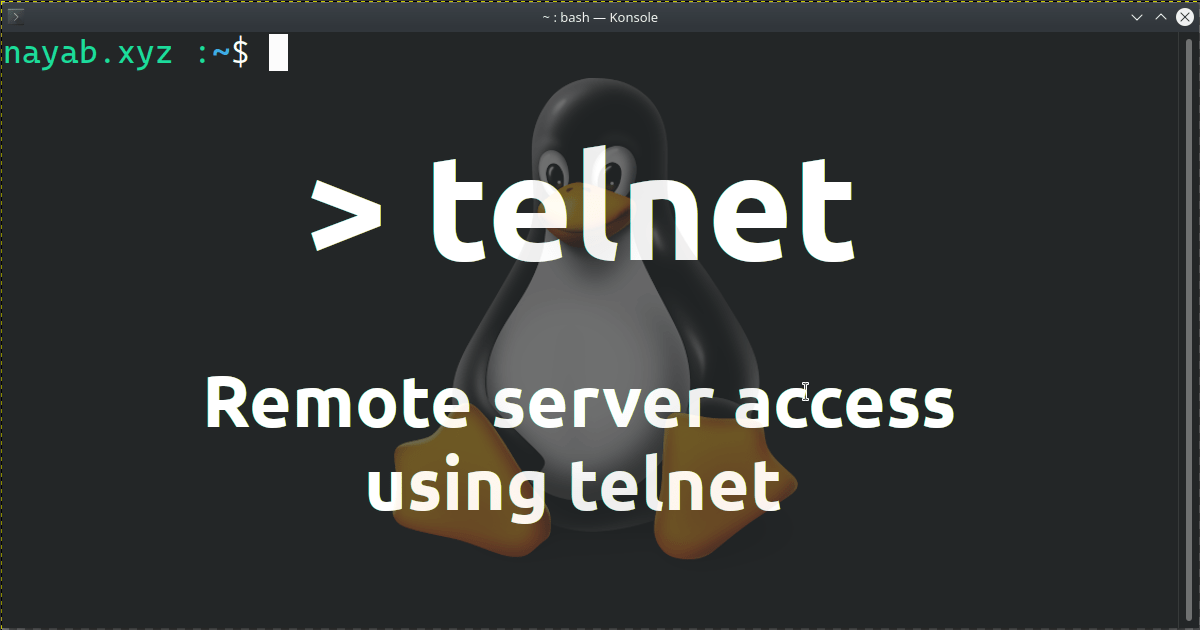
Installation
Use the following command to install Telnet server on the remote Ubuntu Linux system.
sudo apt -y install telnetd
We can check the status of the server by running the following command in the remote system.
sudo systemctl status inetd
The output should be similar to following. The Active: active (running) on the third line indicates that the Telnet server is running without any problem.
● inetd.service - Internet superserver
Loaded: loaded (/lib/systemd/system/inetd.service; enabled; vendor preset: enabled)
Active: active (running) since Thu 2021-12-30 11:04:06 IST; 39min ago
Docs: man:inetd(8)
Main PID: 69727 (inetd)
Tasks: 2 (limit: 4483)
Memory: 2.3M
CGroup: /system.slice/inetd.service
├─69727 /usr/sbin/inetd
└─70570 in.telnetd: 192.168.1.3
Accessing the remote system using telnet
Log into your local system and run the following command to login to remote system
telnet <REMOTE_IP_ADDR>
Replace REMOTE_IP_ADDR with your remote system IP address. Example -> Mine is 192.168.1.20. You will see the output similar to following.
When prompted for Username and Password, enter your remote Linux system username and password. Once you login to remote system, you can execute any command as if you are using the system directly.
Trying 192.168.1.20...
Connected to 192.168.1.20.
Escape character is '^]'.
Ubuntu 20.04.3 LTS
3550 login: nayab
Password:
Welcome to Ubuntu 20.04.3 LTS (GNU/Linux 5.11.0-40-generic x86_64)
* Documentation: https://help.ubuntu.com
* Management: https://landscape.canonical.com
* Support: https://ubuntu.com/advantage
0 updates can be applied immediately.
Your Hardware Enablement Stack (HWE) is supported until April 2025.
*** System restart required ***
Last login: Thu Dec 30 11:04:58 IST 2021 from 192.168.1.3 on pts/1
nayab@3550:~$
nayab@3550:~$
Checking open ports using telnet
This is one use case of telnet other than remote server access. We can use telnet tool to test if there are any specific ports open on the remote system. Just pass the port number followed by server ip address.
telnet 192.168.1.20 80
Following is the result from my remote system when port 80 is tested.
Trying 192.168.1.20...
telnet: Unable to connect to remote host: Connection refused
If remote host refused the connection, that means the port is not open. In the above example, the port number 80 is not open.
Let’s try checking the port number 22.
telnet 192.168.1.20 22
Result :-
Trying 192.168.1.20...
Connected to 192.168.1.20.
Escape character is '^]'.
SSH-2.0-OpenSSH_8.2p1 Ubuntu-4ubuntu0.3
Invalid SSH identification string.
Connection closed by foreign host.
You can see the Telnet is connected to 192.168.1.20 from the second line of output. That means the port 22 is open.